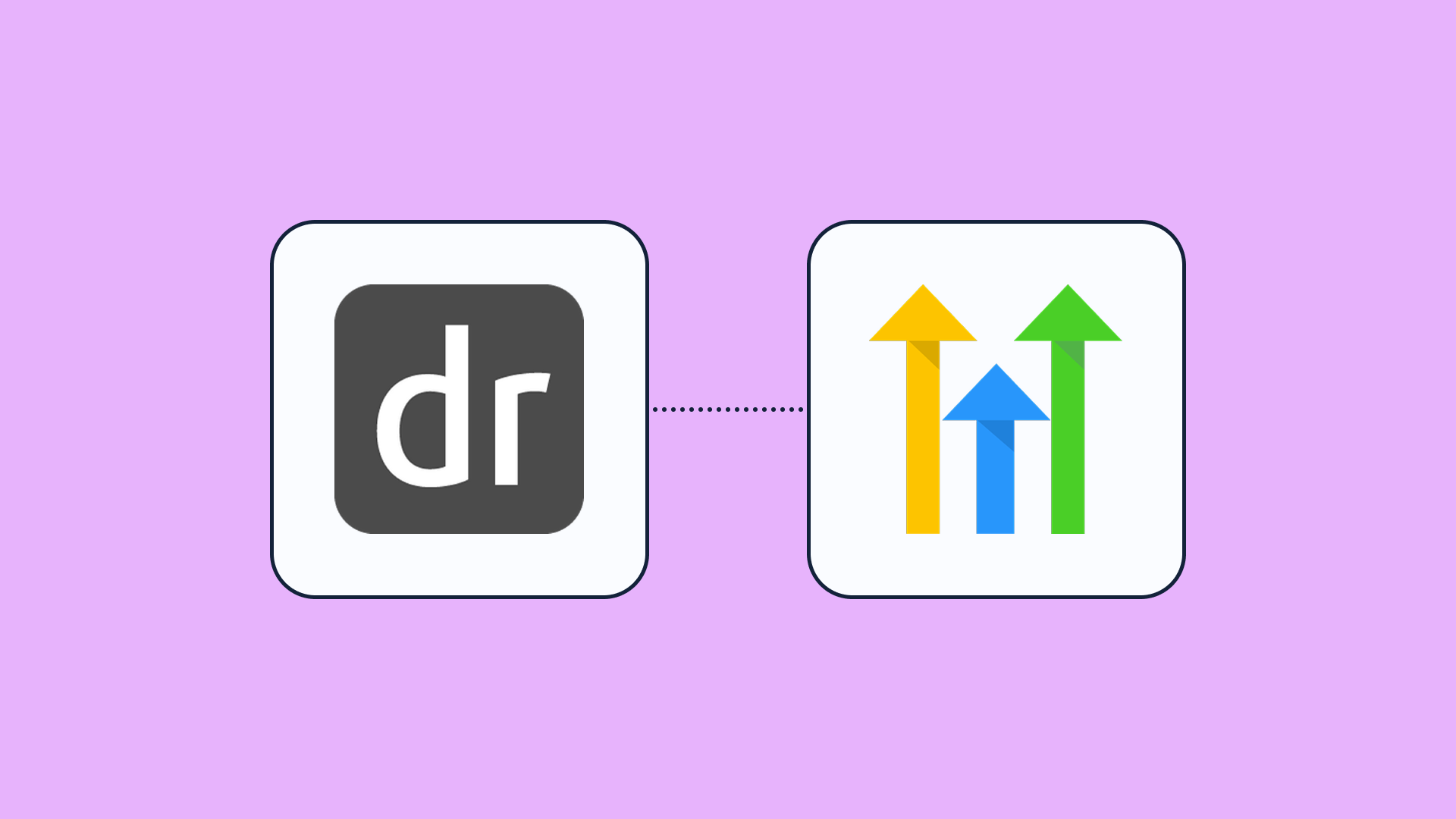DrChrono to GoHighLevel Appointment Sync
When a DrChrono appointment is updated, this workflow checks GoHighLevel for the matching patient and either tags the existing contact or creates a new one - keeping your CRM perfectly in sync.

What this workflow does
This automation fires the moment an appointment is updated in DrChrono. A quick filter step ("Continue if") ensures only the right appointment types proceed - e.g., confirmed visits, completed. It then pulls the full patient profile from DrChrono, looks up that email in GoHighLevel, and branches:
• Contact exists → Adds context‑specific tags (such as “Upcoming‑Visit” or “Rescheduled”) to the current GoHighLevel record.
• No match found → Creates a brand‑new GoHighLevel contact populated with the latest patient details - no duplicates, no manual entry.
Why it matters
Front‑desk teams often juggle multiple systems - EHR, CRM, intake, marketing tools - just to keep patient outreach aligned with the schedule. This flow closes the gap: every appointment change instantly updates your CRM, so reminders, campaigns, and follow‑ups always reach the right patient at the right time.
Who this is for
Ideal for practices, clinics, or medical spas that schedule care in DrChrono and manage marketing or SMS/email engagement in GoHighLevel. Whether you’re a solo provider or a multi‑location group, you’ll eliminate tedious copy‑paste work (and the errors that come with it).
Key benefits
• Real‑time sync between DrChrono and GoHighLevel• Prevents duplicate records while enriching existing contacts
• Automatically tags patients for segmented campaigns (e.g., “Needs Follow‑Up”)
• Saves staff hours each week on manual data entry
• Consistent, error‑free patient communication without coding