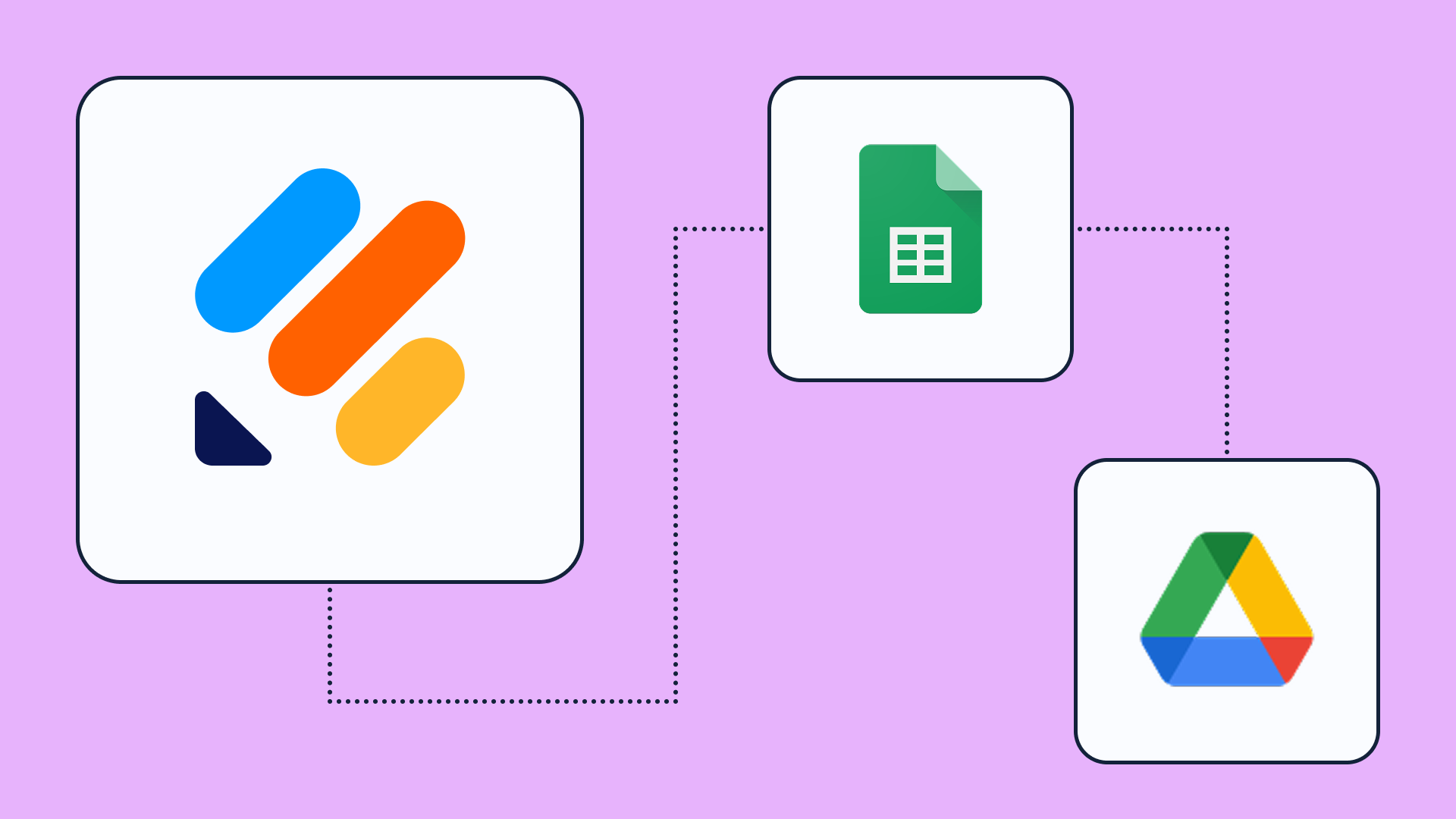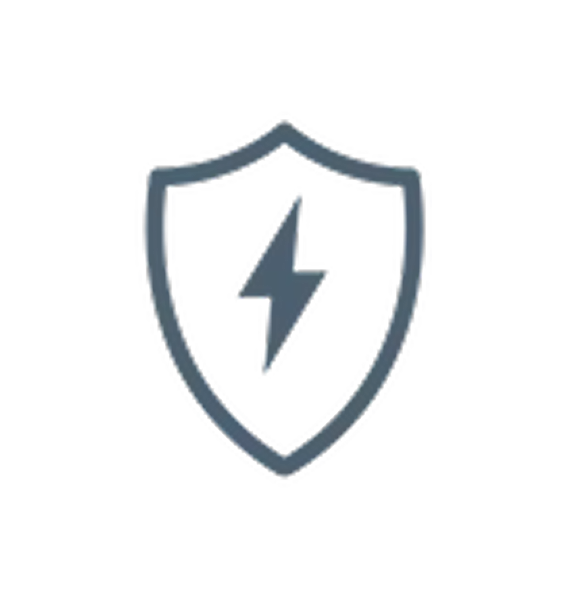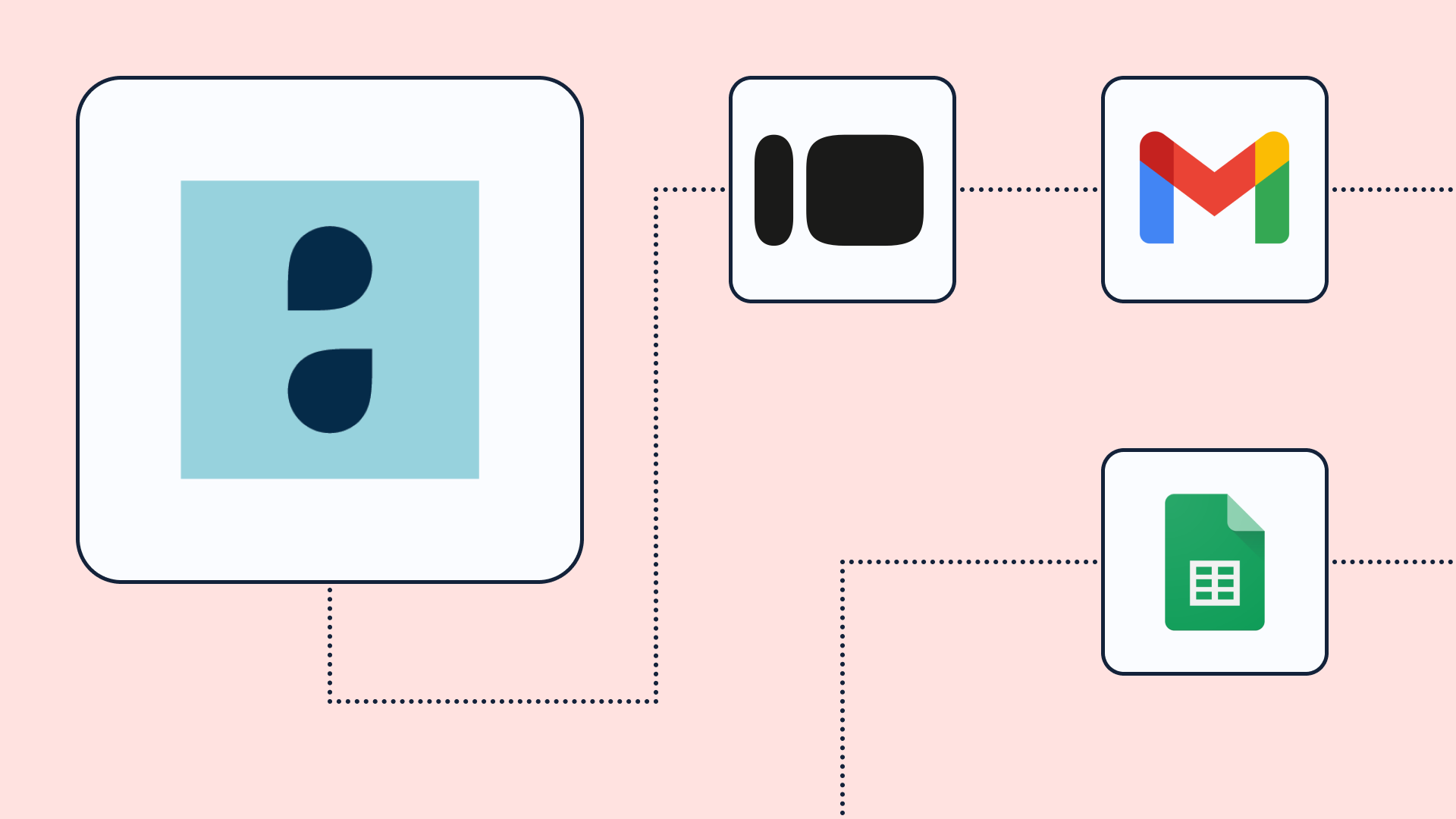Jotform to DrChrono Patient Intake Sync
When a patient submits a Jotform, this workflow checks if they already exist in DrChrono. It updates existing profiles or creates new patient records - automatically and error-free
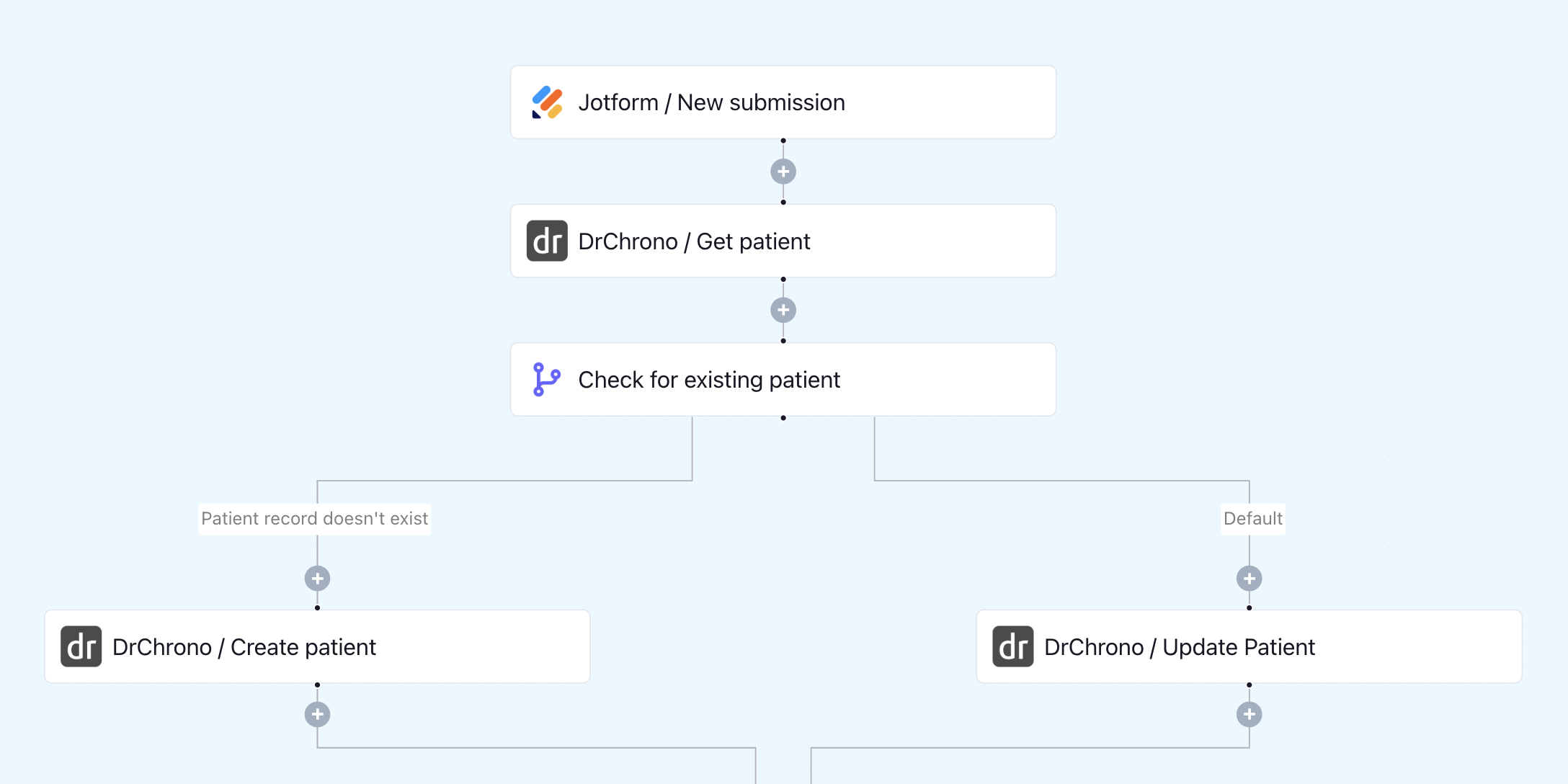
What this workflow does
This automation begins with a Jotform submission, typically used for patient intake or onboarding. Once the form is submitted, the workflow queries DrChrono to check if the patient already exists based on identifying fields (e.g., name, date of birth, or email). It then uses conditional logic to branch the flow: if the patient record is found, it updates the existing profile with the latest information. If not, it creates a new patient record in DrChrono using the submitted data. The process ensures a clean, deduplicated patient database without manual intervention.
Why it matters
Entering patient details manually into DrChrono is time-consuming and prone to duplication or errors. This workflow streamlines data intake from Jotform directly into your EHR system. It reduces front-desk workload, enhances data integrity, and ensures that providers have the most current information available at the point of care.
Who this is for
This workflow is ideal for private practices, front-desk coordinators, or clinical admin teams using Jotform for intake and DrChrono as their primary EHR. It’s especially useful for high-volume clinics that want a scalable, no-code solution to manage new and returning patients efficiently.
Key benefits
• Automatically sync new Jotform submissions with DrChrono
• Prevent duplicate patient records by checking for existing entries
• Update existing patient profiles with the latest information
• Save staff hours on manual data entry
• Fully HIPAA-compliant